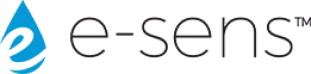Support
Frequently Asked Questions
1. How do I reset my ROAM?
Hold the e-sens button down for 10 seconds, release it and it will flash blue indicating a successful reset.
2. How can I best take care of my ROAM?
We recommend keeping your ROAM clean and dry. It is normal for small amounts of water to encounter the ROAM device, but the ROAM should never be submerged in water and should not be exposed to other chemicals. We recommend keeping it as dry as possible to avoid cross contamination or testing issues. The ROAM instrument should be charged daily. The ROAM should be kept flat during testing and shouldn’t be dropped. Don’t freeze the ROAM instrument or leave in high temperatures; the temperature range for the ROAM instrument is 0-40°C. Vials should be kept clean and should be bleached every day. Between uses, the vials should be thoroughly rinsed to avoid cross contamination. Cartridges should be stored in the refrigerator until ready for use and we recommend ensuring that the connector is clean and dry before plugging into the ROAM instrument.
3. How can I manage parameters?
In the app, go to Settings > Parameters. Here you can set the minimum and maximum values will trigger the out of bounds notifications and change the visibility of each parameter. Any changes made in Settings will be updated for the entire group. Additional parameters can be logged at the end of a test, and they will be applied only to that test. You can modify manual test results, but not ROAM results. Manual test results can be changed when logging the test results, or afterwards by selecting a specific test and re-writing that result. Some test parameters can be toggled on and off, but please note that they may also influence other test parameters. For more information, please see the question: “Do I have to run all parameters?”
4. Do I have to run all parameters?
No, the Free Chlorine, Total Chlorine and Chloramines, and Alkalinity settings in the app can be used to turn off and not run these parameters as part of the test. However, please note that turning off Free Chlorine or Total Chlorine and Chloramines will also turn off monochloramine, total ammonia, nitrification capacity, and chlorine-ammonia ratio. In addition, turning off alkalinity also turns off dissolved CO2, dissolved inorganic carbon, total alkalinity, bicarbonate alkalinity, carbonate alkalinity, hydroxide alkalinity, Langlier saturation index and Ryznar stability index.
5. How can I view/export my data and how is the data stored/secured?
In the app or web portal, go to Home Screen > Test Results. Results can be exported or emailed in the app by pressing and holding the desired test result. In the web portal, there will be a button next to each test result with the option to download or email the test results. Multiple tests can be selected for download in the app (press and hold, then select others) or web portal (ctrl + select). The results will be downloaded as .CSV files.
Additionally admins can set up web hooks in the web portal’s Settings to instantaneously forward test results. Users will have to receive and make use of these web hooks themselves.
All data is stored and secured using Google Cloud encryption and security protocols.
6. How do I connect to a new device?
From the app home screen, select Devices > Add New Device. The app will then search for nearby devices which can be identified by the serial number found on the back of your ROAM device. When the device is found, click “confirm” and the device will be connected.
7. Can I still run tests if I’m not connected to the app or the internet?
Yes. You will not be able to run the tests from the app itself, but you can use the button found on the ROAM device to manually run a test. User and location data will not be saved for the test if not connected to the app.
8. How are the cartridges calibrated?
Cartridges can be calibrated in the app from the “Devices” screen. Connect to the device you want and click “Calibrate Now”. Auto calibrations can be set up in the “Devices” screen by selecting “Auto Calibration” and setting a time. If the device has not been calibrated, pushing the button on the device will cause it to light up Blue; then pushing the button again will cause the device to calibrate. All calibration solutions are contained within the cartridges and the ROAM instrument does not require any additional calibration products or solutions.
9. Is the ROAM certified by the EPA?
YES, The e-sens method is EPA-approved as the AMCD Method. See our Resource link for further information.
10. What are the company user roles?
Company Admins: can create new groups within their company, invite and approve new users to all groups within the company, elevate users to company or group admin level, view and edit all company test data from web portal, and setup web hooks to forward all company data
Group Admins: can invite and approve new users to their group in the company, elevate users to group admin level, view and edit only their group’s test data, and setup web hooks for forward group data
Users: can create tests, add new devices, create new locations, and view group data
11. What equipment is required to use the ROAM?
The ROAM instrument requires a cartridge as well as a sample vial and a waste vial. We offer two types of cartridges, a 23-parameter cartridge and an 8-parameter cartridge. Cartridges are plugged directly into the ROAM instrument and require a sample and waste vial to run tests. Vials should be kept clean and rinsed between tests and should be bleached daily. Also, though not required, we recommend using a smartphone to connect/use the app and we recommend wearing clean gloves when running tests.
12. What do the different button light ring colors mean?
Blinking green = running test
Blinking blue = running calibration or connecting
Solid green = calibrated and ready to run
Solid blue = needs to be calibrated
Solid red = error, we recommend connecting to the app to generate an error code
13. What do the battery light colors mean?
Blinking red = low power, needs to be charged
Solid Yellow = charging
Solid Green = fully charged
14. What is the lifetime of the device and cartridges?
Cartridge shelf life: we currently do not recommend storing cartridges for longer than 2 week in the fridge before using
23-parameter cartridge life: 30 calibrations
8-parameter cartridge life: 45 calibrations
Remaining cartridge life can be viewed in the app
15. What do I do with the cartridges when I’m done with them?
We use certified recycling facilities to handle the disposal of used cartridges. Please keep your old cartridges until new cartridges arrive. The box with the new cartridges will have a return label and old cartridges can be shipped back to us in the same box for disposal.
16. How can I buy more cartridges?
Cartridges can be bought in the app, through the web portal, or by contacting e-sens distributors directly via e-mail or phone. Auto-ordering cartridges is not currently available, but we hope to offer it as an option soon.
17. How do I dispose of waste vial contents?
The contents of the sample and waste vials after running a test are safe to dispose of down the drain or on the ground. Do not drink the contents.
18. Where is the app available?
The app is available for iOS and Android and can be downloaded from the Apple and Google Play stores.
19. Can I use the Roam for wastewater testing?
Currently, we do not have a system for use with wastewater. It should only be used with distribution or source water without large particles.
Need More Help? Contact Us
Any questions? Please let us know.