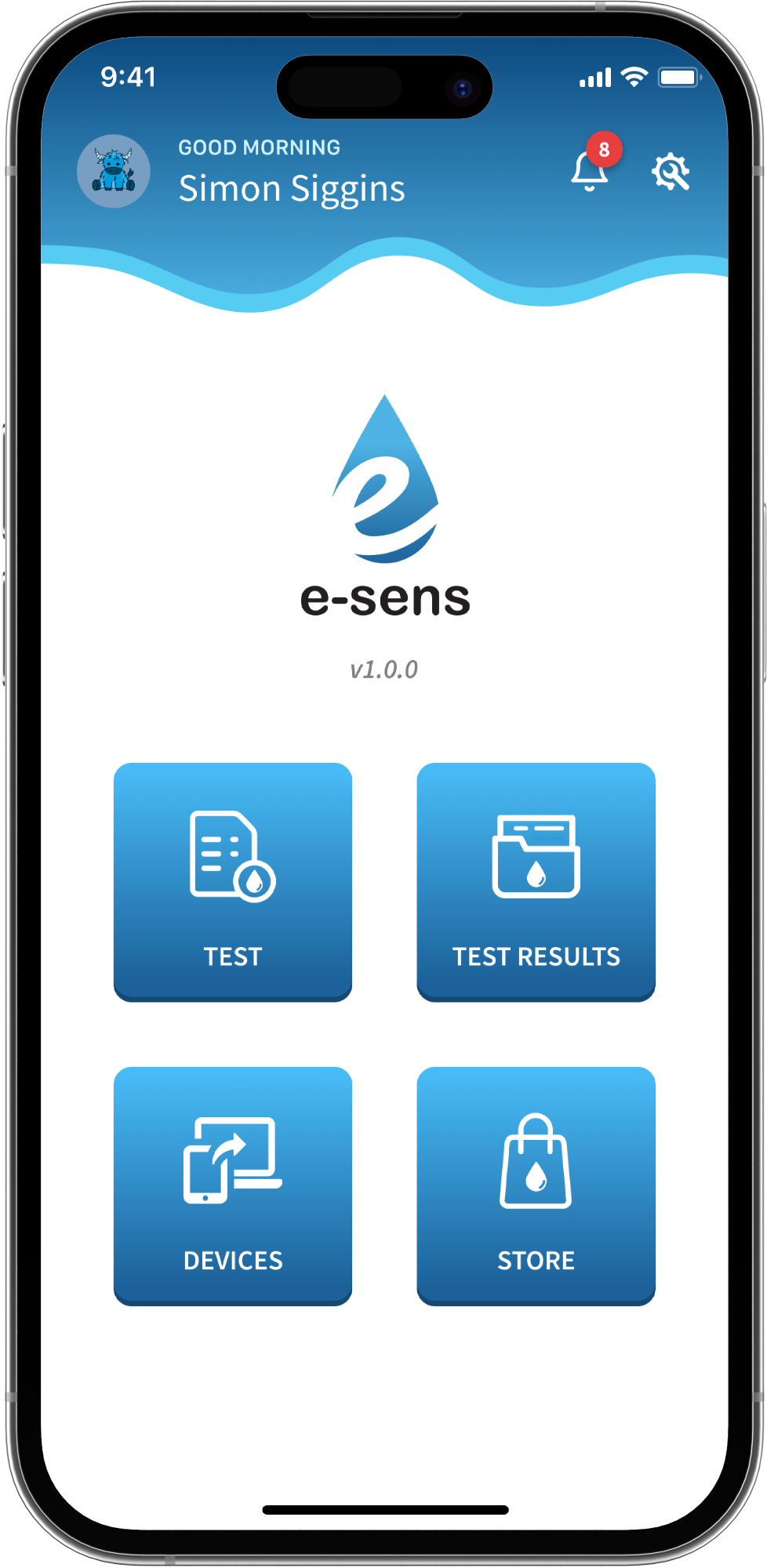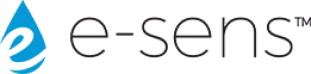It’s Here! The First Simple, Customizable, Field Data Collection Tool
With the new e-sens app, collecting all your water testing data has never been easier.
Our field collection system is free, compliant, fully customizable, and integrates into any current LIMS or SCADA system using a web-based database. You can use the e-sens ROAM™ or any of your water testing equipment to track your test results.
Download the app here or visit our web portal to view your data!
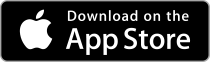
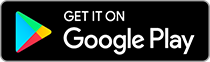
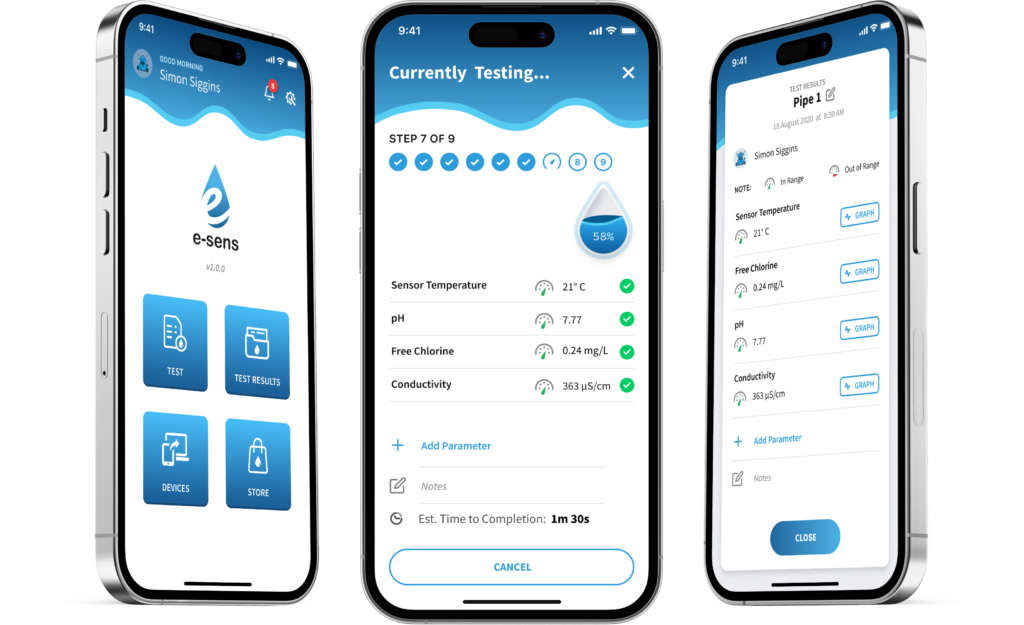
App Features That Users Love
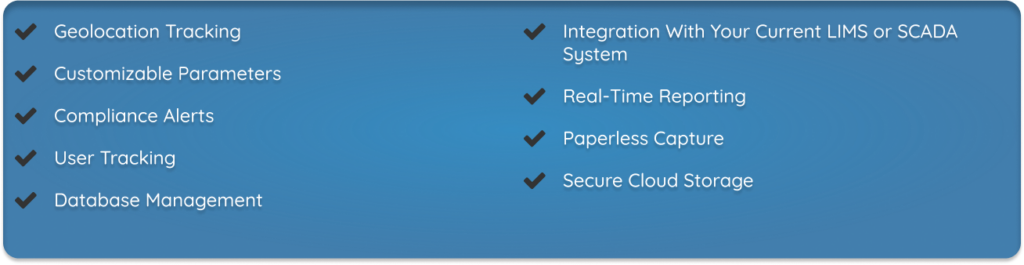
How It Works
Step 1
Create your personal account
To start, download the e-sens app from the Apple App store or Google Play store. If you were invited click the “Sign Up!” link in the email, otherwise open the app and click “SIGN UP” in the bottom right corner.
If you were invited your Group Code will already be populated or can be found in the email. If you are starting a new company use the message at the bottom to register a new company, upon completion a group code will be sent.
Fill in your user information, read and agree to the TERMS and CONDITIONS, then click SUBMIT.
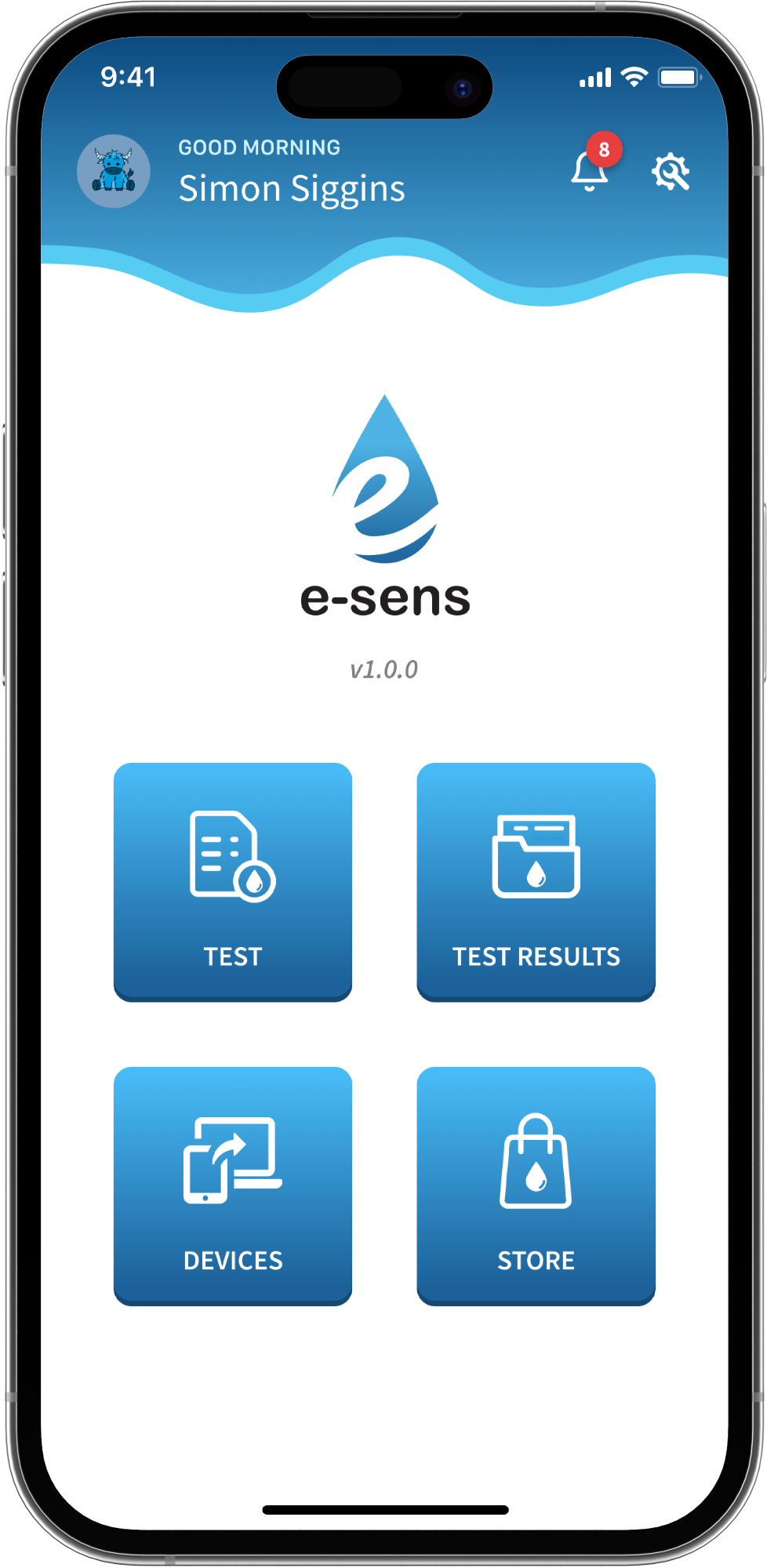
Step 2
CUSTOMIZE YOUR EXPERIENCE
Go to the settings menu using the button in the top right.
Using the “Manage Locations” menu you can create and save water sources to track their water quality parameters over time. A GPS record will be saved to automatically detect the location for future use.
Use the “Manage Parameter Lists” to create unique parameter lists for any type of test kit. Add any parameter to track and organize by simply dragging and dropping.
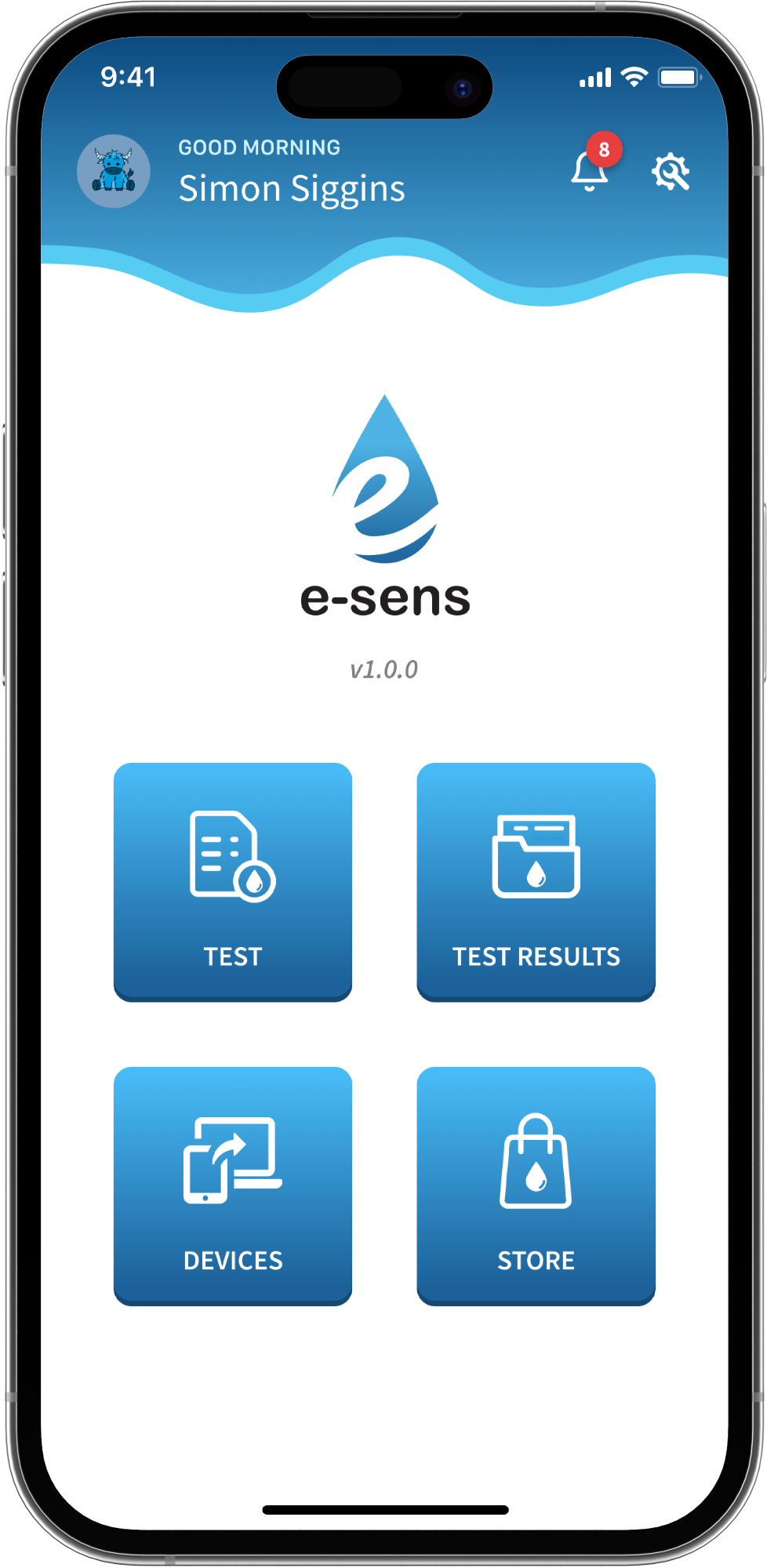
Step 3
Create, View, and Share Test Results
Select “Test”, then “Collect Data”, and select your Custom Parameter List to get started.
From the test results screen add important notes or any additional parameters you would like to track. These results will be instantly available to your team once submitted.
Use the GRAPH button to view historical trends of the water quality by location.
In the TEST RESULTS section of the app you can access archived test results completed by anyone on your team. Touch and hold on tests to export single or multiple records to share or export data for use in your current LIMS or SCADA system.